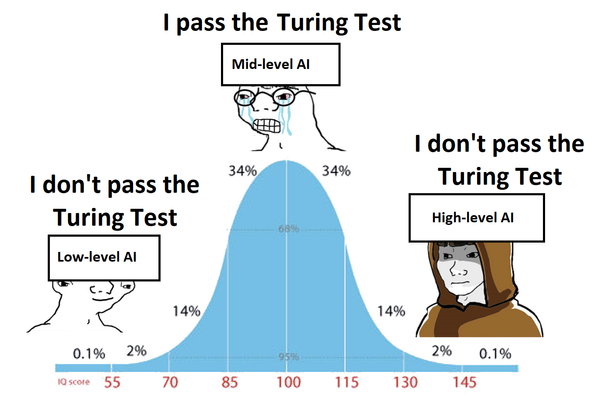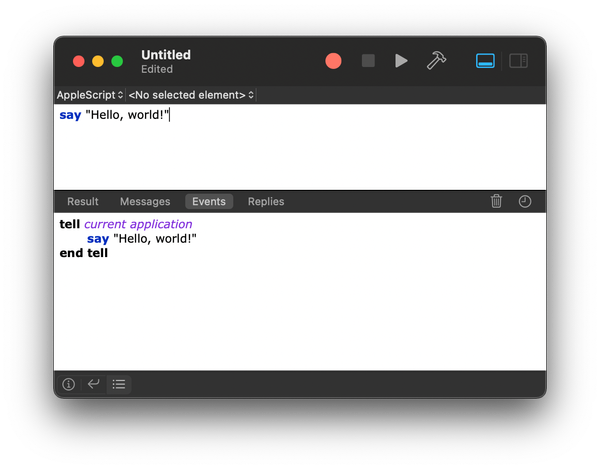qBittorrent in a Self-Hosted Environment
qBittorrent is a popular open-source BitTorrent client that offers a wide range of features and functionalities. While it can be used as a standalone application, it also provides the option to be self-hosted, allowing users to have more control over their torrenting experience
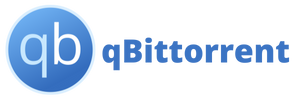
Introduction
qBittorrent is a popular open-source BitTorrent client that offers a wide range of features and functionalities. While it can be used as a standalone application, it also provides the option to be self-hosted, allowing users to have more control over their torrenting experience. In this article, we will explore how to set up qBittorrent in a self-hosted environment, discuss some useful plugins and delve into its powerful torrent search feature.
Setting up qBittorrent in a Self-Hosted Environment
To set up qBittorrent in a self-hosted environment, follow these steps:
Choose a Server: Select a server or a computer that will act as the host for qBittorrent. Ensure that the server meets the system requirements of qBittorrent.
Install qBittorrent: Download and install the latest version of qBittorrent from the official website (https://www.qbittorrent.org/). Follow the installation instructions specific to your operating system.
Configure qBittorrent: Once installed, open qBittorrent and navigate to the settings. Here, you can configure various options such as download/upload limits, port forwarding and encryption settings.
Set Up Remote Access: To access qBittorrent remotely, you need to enable the Web User Interface (WebUI) feature. In the settings, go to the "Web UI" section and enable the WebUI. Set a username and password for secure access.
Port Forwarding: If you want to access qBittorrent from outside your local network, you may need to set up port forwarding on your router. Consult your router's documentation or website for instructions on how to set up port forwarding, or use Cloudflare Zero Trust Tunnel.
Access qBittorrent: Once everything is set up, open a web browser on any device connected to the same network as the server and enter the server's IP address followed by the port number specified in the WebUI settings. For example, if the server's IP is 192.168.1.100 and the port is 8080, enter "http://192.168.1.100:8080" in the browser's address bar.
Useful Plugins for qBittorrent
qBittorrent supports a variety of plugins that enhance its functionality. Here are some popular plugins worth considering:
Search Plugins: qBittorrent allows you to add search plugins that enable you to search for torrents directly within the application. Plugins like Jackett, RARBG and The Pirate Bay can be added to expand your torrent search capabilities.
AutoShutdown: This plugin automatically shuts down or hibernates your computer when all torrents have finished downloading. It helps save power and ensures efficient resource management.
WebAPI: The WebAPI plugin provides a simple RESTful API to interact with qBittorrent. It allows you to control qBittorrent remotely and integrate it with other applications or scripts.
AutoTools: AutoTools is a collection of automation-related plugins that offer features such as automatic torrent management, RSS feed integration and automatic torrent renaming.
Torrent Search Feature in qBittorrent
qBittorrent includes a built-in torrent search feature that allows users to search for torrents without relying on external websites. To use this feature:
Open qBittorrent and navigate to the "Search" tab.
Enter the desired search query in the search bar.
Select the search engine(s) you want to use. qBittorrent supports multiple search engines, including The Pirate Bay, RARBG and many others.
Click on the search button to initiate the search.
qBittorrent will display the search results, including the name, size, seeders and leechers of each torrent.
Select the desired torrent(s) and click on the "Download" button to start the download.
The torrent search feature in qBittorrent provides a convenient way to find and download torrents without leaving the application.
Conclusion
Setting up qBittorrent in a self-hosted environment gives users greater control over their torrenting experience. With its extensive plugin support and built-in torrent search feature, qBittorrent offers a comprehensive solution for managing and downloading torrents. Whether you are a casual user or a power user, qBittorrent provides a reliable and feature-rich platform for all your torrenting needs.
Note: Always ensure that you are using qBittorrent and any associated plugins in compliance with local laws and regulations.